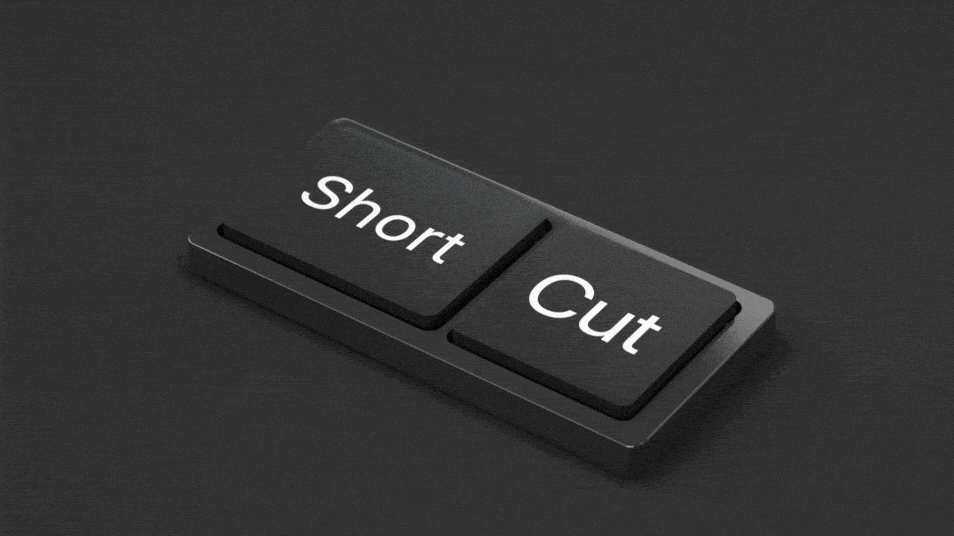
09 Sep 15 Keyboard Shortcuts Every Windows User Should Know
We’re all about becoming more efficient at our digital agency and one of the best things to work on are keyboard shortcuts. There are so many out there but here are 15 of our favourites for Windows. Hopefully some of our Apple users can drop their shortcut equivalents into the comments.
Tip! The more you use these, the faster they’ll become second nature.
1. Save shortcut
2. Copy shortcut
3. Cut shortcut
4. Paste shortcut
5. Screen clip shortcut
6. Screen record shortcut
7. Speech to text shortcut
8. Close shortcut
9. Quit shortcut
10. Jump to desktop shortcut
11. Undo shortcut
12. Redo shortcut
13. Send email shortcut
14. Print shortcut
15. Find shortcut
1. The Save Shortcut
Save it or lose it! The first of our shortcuts: hold down the Ctrl button and press s on your keyboard.
Tip: Use one hand. Usually, the pinkie and index fingers.
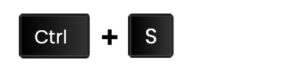
2. The Copy Shortcut
Select what you would like to copy, then hold down the Ctrl button and press c on your keyboard. (See “4. The Paste Shortcut” for getting it all back!)
Tip: Use one hand. Usually, the pinkie and index fingers.
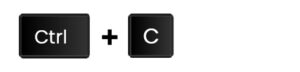
3. The Cut Shortcut
It all starts off the same: select what you would like to cut, then hold down the Ctrl button and press x on your keyboard. (See the next step “4. The Paste Shortcut” for pasting.)
Tip: Use one hand. Usually, the pinkie and index fingers.
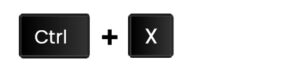
4. The Paste Shortcut
Go to where you’d like to paste your recently copied or cut content, then hold down the Ctrl button and press v on your keyboard.
Tip: Use one hand. Usually, the pinkie and index fingers.
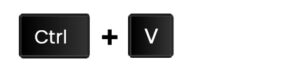
5. Take a Screen Clip Shortcut
Make sure you’re on the window/screen you’d like to take a clip of, then hold down shift, windows button, and press s on your keyboard. You’ll be able to select the area of the window/screen you’d like to take a clip of. Once you’ve taken the clip, use the paste shortcut (Number 4 above) to put it into an email or document.
Tip: Use one hand. Usually the ring, index, and middle fingers.
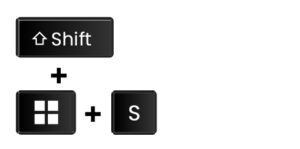
6. The Screen Record Shortcut
Make sure you’re on the window/screen you’d like to record, then hold down the windows button and press g on your keyboard. Once you’ve done that, fiddle with some settings, or don’t, and hit the record button.
Tip: Use one hand. Usually, the thumb and index fingers.

7. The Speech to Text Shortcut
Go to a document, email, or chat on your pc, then hold down the windows button and press h. Your pc will now take your speech and write it out for you. You’ll probably need to make a few edits when you’re done.
Tip: Use one hand. Usually, the thumb and index fingers.

8. The Close Shortcut
A handy shortcut for closing tabs in your favourite web browser (Chrome, Firefox, Edge etc.) or even while viewing folders on your pc. Hold down the Ctrl button and then press w on your keyboard.
Tip: Use one hand. Usually, the pinkie and index fingers.
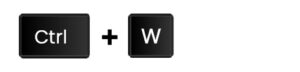
9. The Quit Shortcut
Another handy shortcut for closing all tabs at once in your browser. Hold down Ctrl and then press q on your keyboard.
Tip: Use one hand. Usually, the thumb and index fingers.
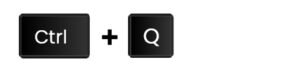
10. The Jump to Desktop Shortcut
Tired of having to minimise all those open windows when you’re just trying to get to your desktop?
Hold down the windows button and press d on your keyboard. You have teleported to the desktop!
Tip: Use one hand. Usually, the thumb and index fingers.
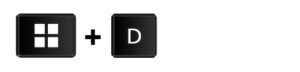
11. The Undo Shortcut
A quick way to undo something in just about any program is the undo shortcut; hold down Ctrl and press z.
Tip: Use one hand. Usually, the pinkie and index fingers.
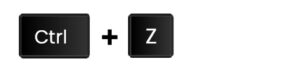
12. The Redo Shortcut
If you’d like to redo something, usually used to undo an undo (that sounded better in my head) you can hold down the Ctrl button and press y on your keyboard.
Tip: Use one hand. Usually, the pinkie and index fingers.
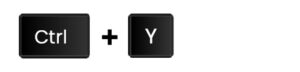
13. The Send Email Shortcut
Done typing your email in Outlook? Hold down Ctrl and then press enter. It has been sent!
Tip: Use two hands unless you have a giant hand!
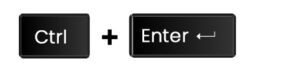
14. The Print Shortcut
Hold down Ctrl and then press p. The print window will pop up, make your changes and print.
Tip: Use two hands unless you have a giant hand!
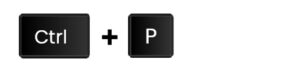
15. The Find Shortcut
Battling to find something on your computer, in a folder, email or even wording on a webpage?
Hold down Ctrl and then press f.
Tip: Use one hand. Usually, the pinkie and index fingers.
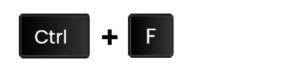
We love a good keyboard shortcut, so please do add any of your favourites that may have been left out via the comments section below.
If you’d like to go beyond learning about which keys to hit on your computer and right into creating a digital marketing strategy that suits your business needs, as a Digital Marketing Agency in South Africa, we’re ready to help you!
