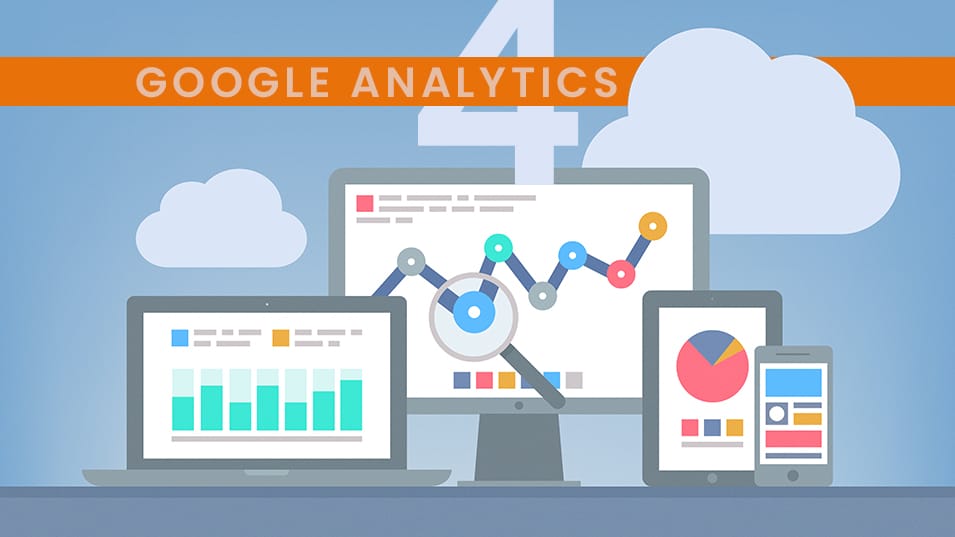
18 Jul A Quick Guide To Google Analytics
With so many Google services and products out there, it can be difficult to keep up with which tool or service does what.
One such product is Google Analytics, a wonderful tool to help you better understand your customers – but just what does it do and how do you use it?
We’re taking a quick look at one of the most important tools you can rely on when it comes to your business.
What is Google Analytics?
Google sees nearly one billion people utilise its services and products, with approximately 28 million websites using Google Analytics. If you have a website, you need Google Analytics. It’s a free web analytics tool that allows you to take a closer look at a wide range of data. From user behaviour on your website to gender, location and site performance, having Google Analytics linked to your website can come in handy when you’re trying to elevate your business and digital marketing strategy.
Why Your Website Should Have Google Analytics
Did we mention it’s free to use? Aside from this feature, Google Analytics is a powerful tool that helps you analyse and improve your website or business. It helps you to better understand the behaviour of your consumers and aid in your SEO efforts. Analytics provides you with relevant information regarding the pages users stop on, ensuring that you know exactly how many people are visiting your page, and which pages are doing the best. This enables you to make informed decisions when it comes to the products or services you provide.
How To Give Access To Your Google Analytics
When you’re still trying to navigate Google Analytics, it can feel daunting. However, when you have the right steps, it’s relatively easy!
To make sure your digital marketing strategy is working, SOMS Digital will need access to your Google Analytics. Now, you may be asking “how do I give them access?” No worries!
Follow the steps below:
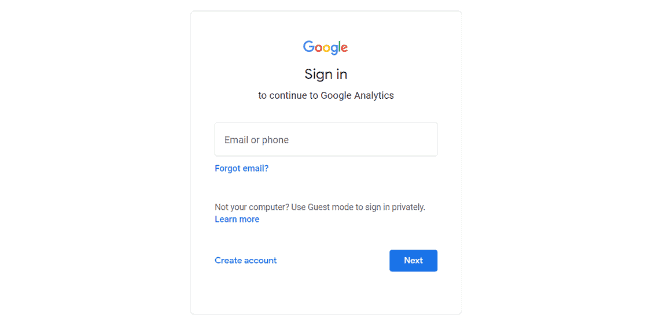
1. Sign in to Google Analytics
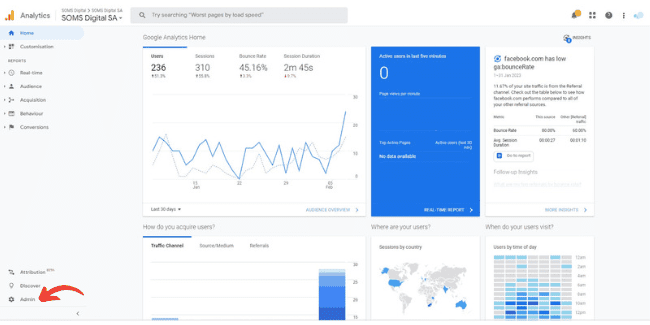
2. Click Admin, and navigate to the desired account/property/view.
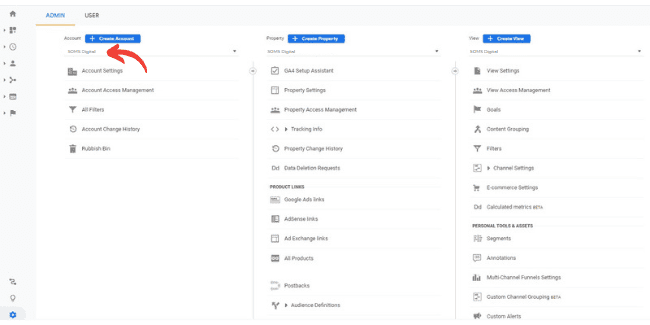
Your Admin Section
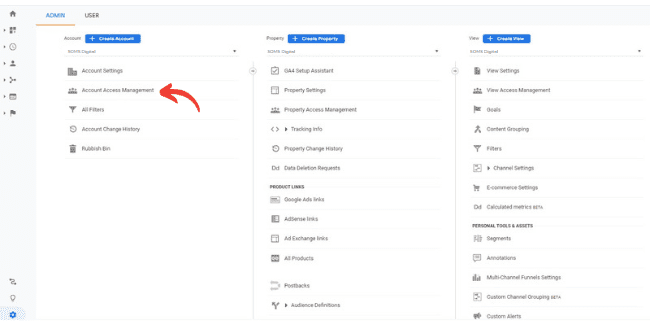
4. In the Account, Property, or View column (depending upon whether you want to add users at the account, property, or view level), click Access Management.
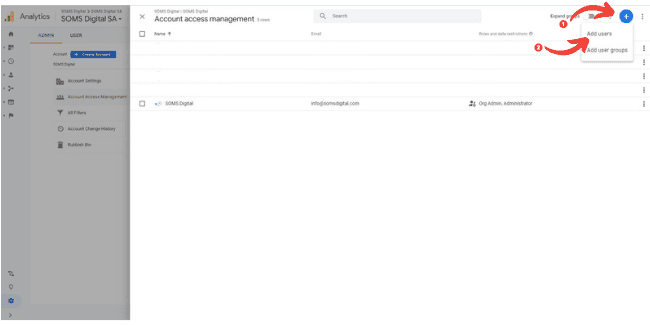
5. In the Account permissions list, click +, then click Add users
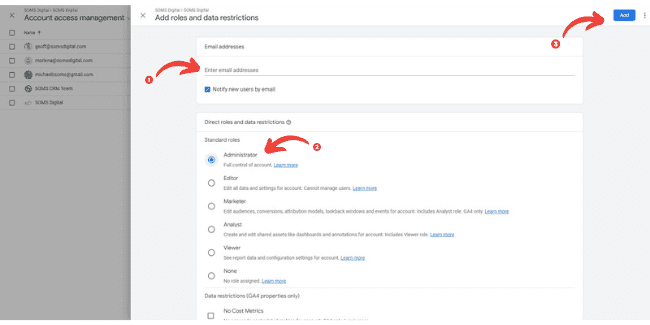
6. Enter the email address for the user’s Google Account.
Select Notify new users by email to send a message to the user and click add
Key Points To Remember:
You can only add users if they have a registered Google Account.
Users can be added on the account, property, or view level. Which “level” you add them on depends on how much of your Google Analytics you’d like to share.
Ensure you have the Administrator role on
Ready to elevate your digital marketing strategy? As an experienced Company in Digital Marketing, let us help you. Feel free to contact us about your next project.
